Initial settings of CM portal
Initial settings of CM portal are only performed once - at the first login of the new Maintainer account. If you still don't have a maintainer account, register through Try CM.
On following images are displayed the initial steps for setting of CM Portal and maintainer company. The maintainer company is included in the list of customers, it's indicated in bold and serves as a template of technical settings for creation of new Customers - Companies in CM (The Customer is a template for technical settings for registration of computers). Activation of the maintainer company is finished after first login into CM.
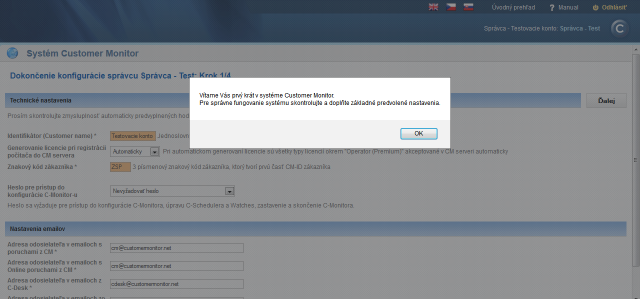
Step one offers an option to adjust technical settings of a maintainer, as well as emails in CM, a more detailed description of email settings is listed in the section Activation and scenarios of receiving emails to CDesk.
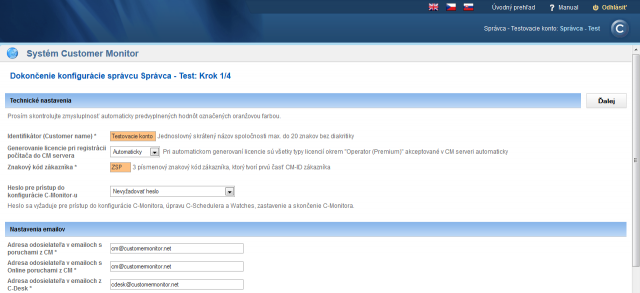
In step no. 2, you have an option to adjust parameters for email communication between CM and the C-Monitor client. Part of C-Monitor's information is sent to the CM server by email (SMTP) communication (e.g. PC / SW configuration, backup results etc).
Control instructions from CM server are usually sent to C-Monitor synchronously through http protocol and email (POP3) communication.
This ensures full control of the C-Monitor client, even in case one communication type fails. That's why it's necessary to have these parameters configured correctly.
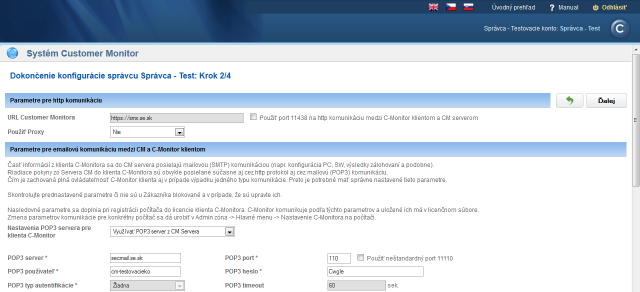
In step no. 3, you may adjust requests priorities and response time. More information about this configuration may be found in the section Priorities of requests.
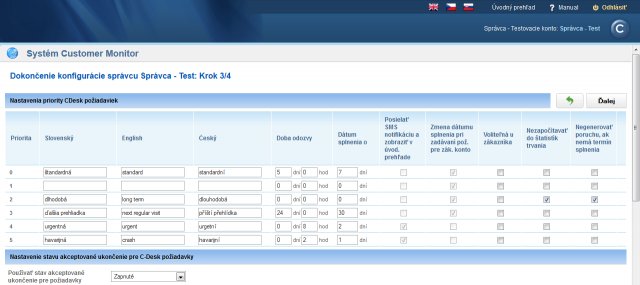
In step no. 4, create your first operator, more information about configuration of an operator account is written in the section Operators and Groups
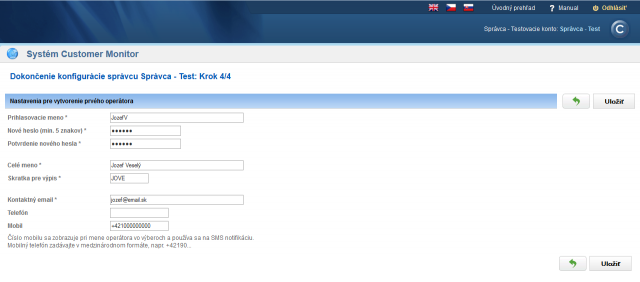
After completing the initial settings, you may start working with the system Customer Monitor.
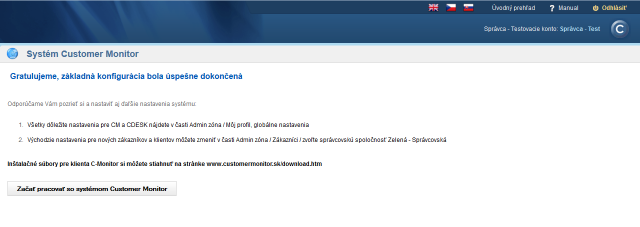
Continue with the article How CM works >> How to get started, point no. 3
