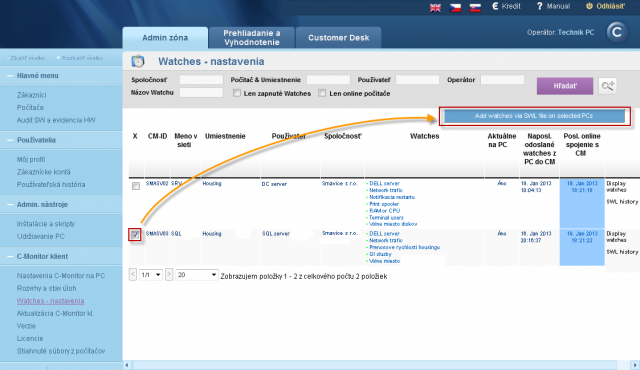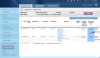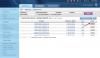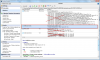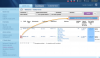Copy of an existing Watch to other PCs
In case the Watch you've just configured is also suitable for other computers and servers, you can make a copy of it on other PCs. So far the only way is to transfer the .swl file, in near future, there'll be an option to select the Watch, and choose a target computer.
Condition for functioning of the Watch copied to another PC is setup of conditions also suitable for the target computer. For example, if you've set monitoring of free space on disks C,D,E, though the other computer only has disks C and D. It'll result to Unknown state due to the missing E disk.
These two steps are crucial for a successful transfer :
1. Obtain swl file with one or more Watches for distribution
2. Send the Watch to target computers
The transfer will be illustrated on distribution of an existing Watch for signalizing restart of computer (server).
1. Obtain swl file with one or more Watches for distribution
On CM Portal, in the section Admin zone -> C-Monitor client -> Watches - settings, download the last Watches (.swl) file from the source computer using the link "SWL history". Remove other Watches from the file using your PC's C-MonitorConsole, save it under any name with .swl extension and continue by the next step.
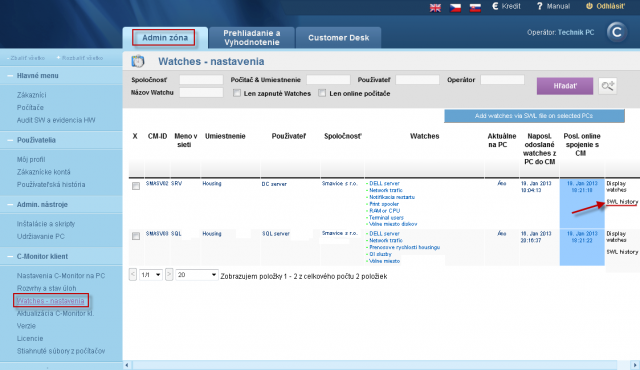
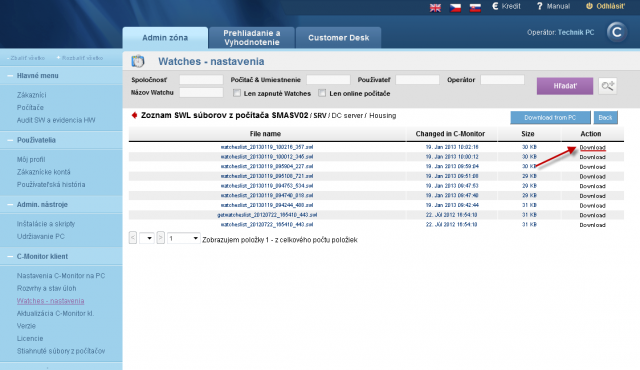
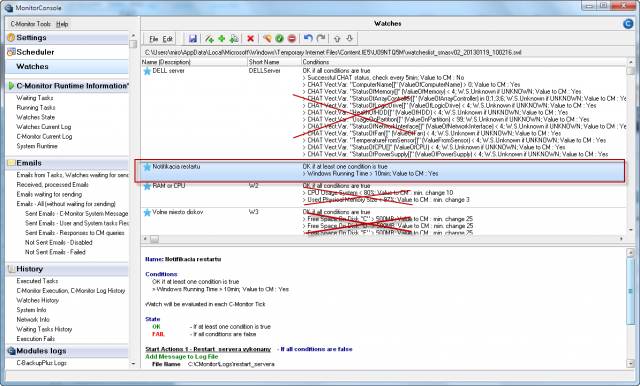
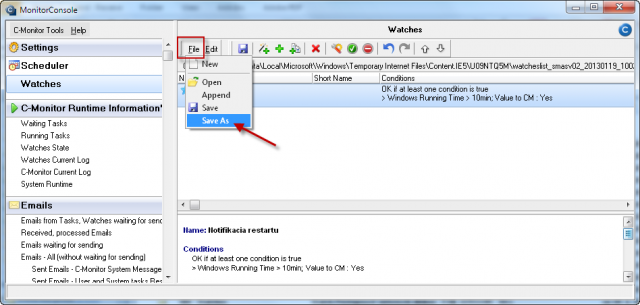
2. Send the Watch to target computers
In the same part of CM portal (Admin zone -> C-Monitor client -> Watches - settings), send the prepared .swl file to selected computers using the button "Add Watches via SWL file on Selected PCs". Then just follow the wizard. The most important decision is that, whether you add the Watches, or rewrite the current Watches configuration with the file.
Tip: If you need to remove all Watches on several computers, send a swl file with blank Watches configuration and at sending, select the option Replace existing C-Monitor Watches with this file.