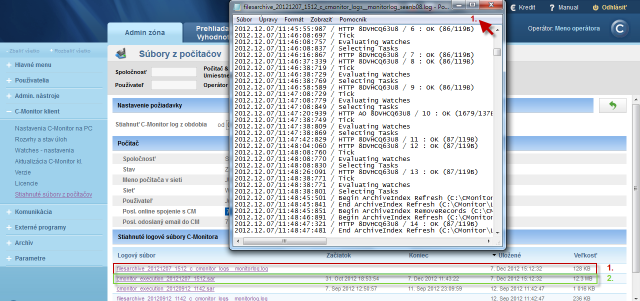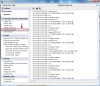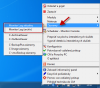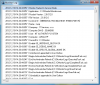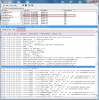Log with information about C-Monitor activity
C-Monitor creates a record of all important events it has processed during its operation, which are for instance: Requests sent from CM portal, it captures and displays the connection with CM portal - download and upload, record of executed tasks, it captures changes of Watches and completed actions from Watches.
C-Monitor Log may be viewed on several places, the options are desribed in the text below.
1. View via C-Monitor Console
Enter into Scheduler through C-Monitor icon's tray menu, and select C-Monitor Current Log from the options on the left, as is displayed on the next image.
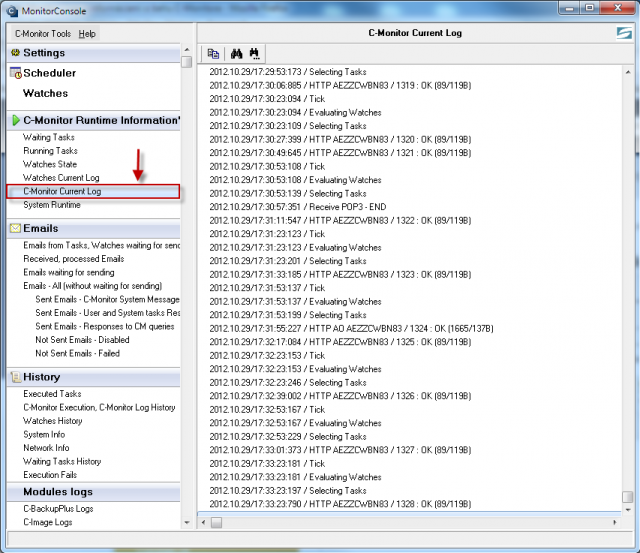
2. View via C-Monitor client - section Records
Select the option Records through C-Monitor icon's tray menu as displayed on the following image. By selecting Monitor Log current, you'll display C-Monitor Current Log for time period from launch of the C-Monitor client to the present. In case you want to view information from an older time period, select the option Monitor Log (archive), the outputs are shown on the images below.
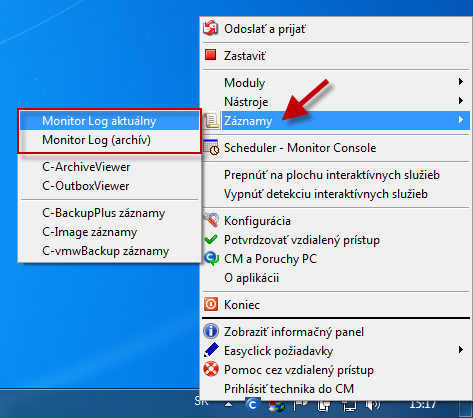
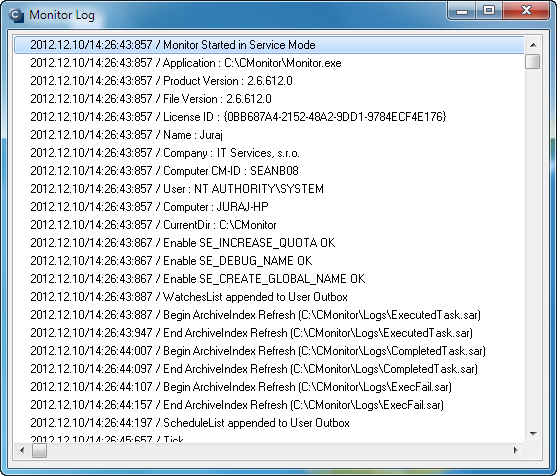
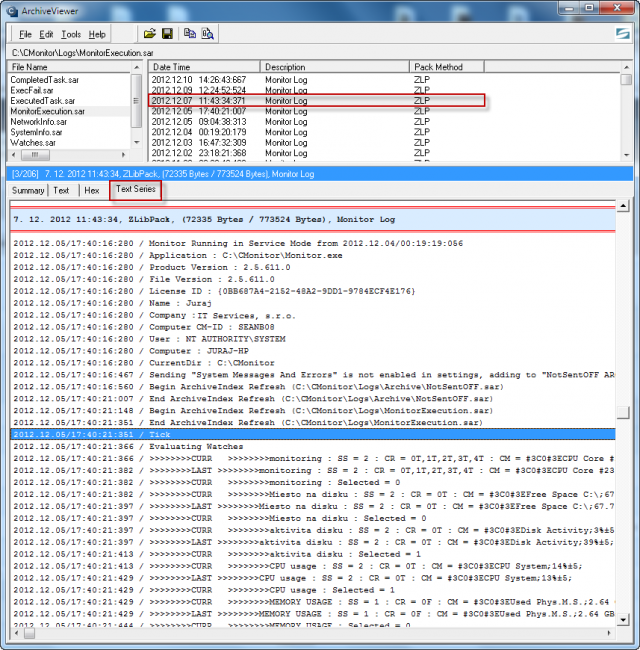
3. View via CM portal
You may also view C-Monitor Log via CM-portal for any device. Go to the section Admin zone -> C-Monitor client -> Files downloaded from computers -> select concrete device(s) through the upper filter and click on the button C-Monitor Log from selected, or on the button C-Monitor Log, as displayed on the following image.
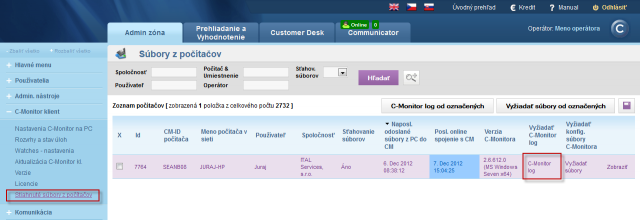
In the next window, choose the time period for which you want the C-Monitor Log to be displayed, and press the button Request.
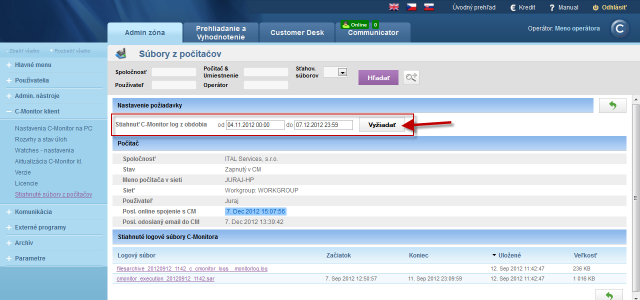
When the C-Monitor Log is successfully loaded, at the bottom you'll see two files marked with numbers 1 and 2 on the next image. The file marked with number 1 may be opened in a text editor as you can see on the image. The second file will open automatically via C-Monitor client, if it's installed.