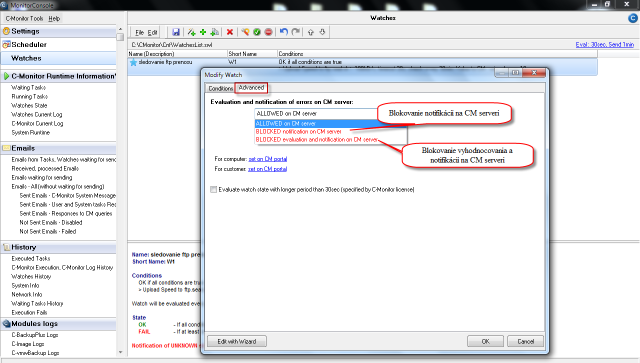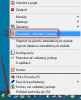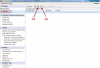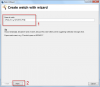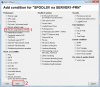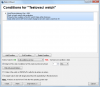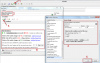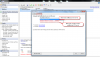Basic watch setup in C-MonitorConsole
Basic watch setup in C-MonitorConsole
Option to block Watches notification from CM Server already at the Watch's setup in C-MonitorConsole
Basic watch setup in C-MonitorConsole
Add a Watch directly on the computer through the section C-MonitorConsole.
C-Monitor console is opened by right-clicking on the C-Monitor icon in system try menu.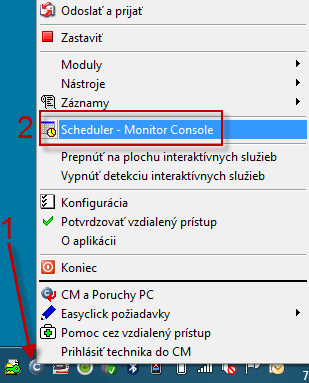
After opening the console, select the item "Watches" in the left menu, where a Watch can be added through Create watch with Wizard (2a), or manually without using the wizard (2b)
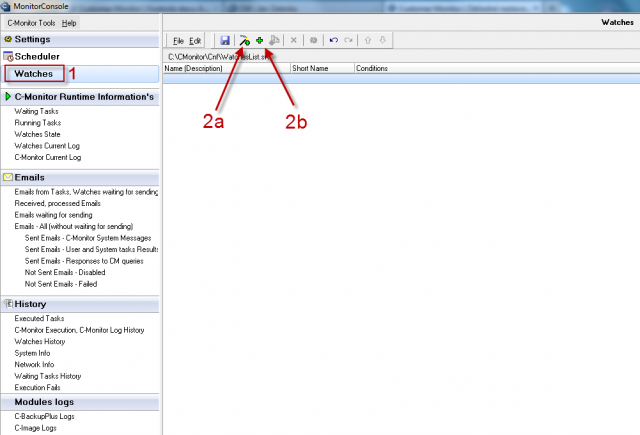
Add a watch through "Create Watch with wizard"
Adding the watch through the wizard will simplify the watch's creation.
Choose an aptly name for the Watch in the first window of the wizard. This name will be automatically put into notification messages, i.e. it should be short, in nominative and if you desire, it may contain name of the monitored object (not recommended, in case you want to distribute the Watch in bulk).
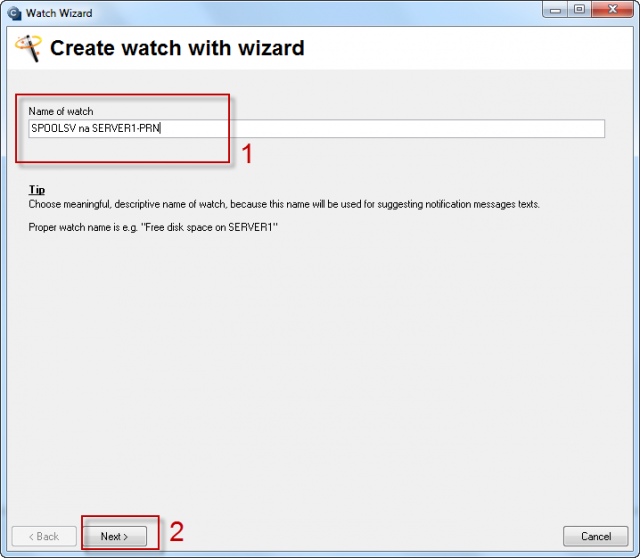
In the second window of the wizard, choose condition (comparison with a concrete parameter) for the Watch. There's a vast amount of condition, read more about the conditions here.
To illustrate the setup, we'll use a watch for monitoring of process usage, which manages printing (spoolsv.exe)
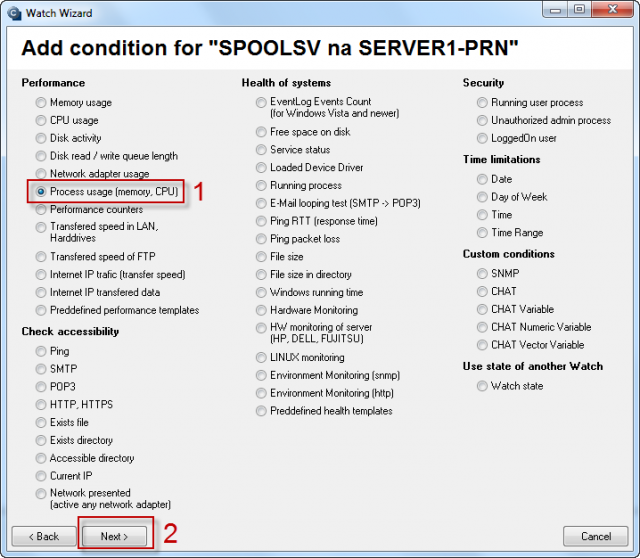
The following setup of the watch's condition is individual according to the situation, for which the Watch is created.
In step 1, choose a process that you want to monitor.
In step 2, choose whether you want to monitor the usage of CPU, or of the memory. Select a suitable operator and value.
In step 3, set a minimal change of the monitored parameter, at which the current value is sent to the CM Server, and recorded to CM Server database.
In step 4 you may set option for the Watch to be switched to "Unknown" state. This setting is used to suppress notification, if the watch would be irrelevant, or confusing at certain state of the condition. This checkbox is defaultly inactive.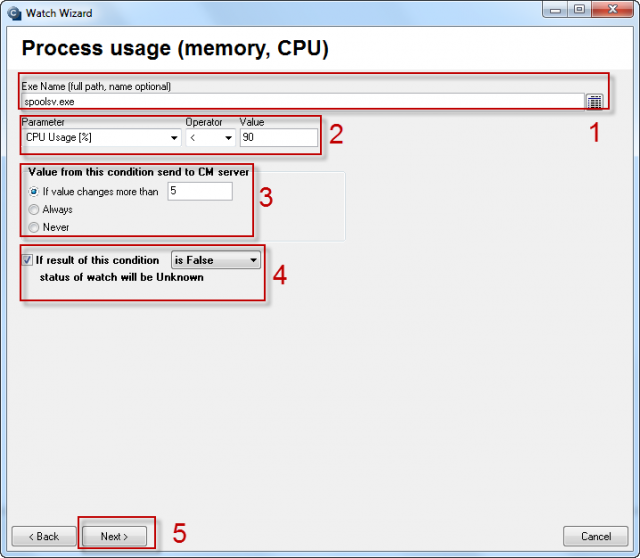
You can add another Condition for the Watch in the Wizard through "Add Condition", edit the current Condition through "Edit Condition", or delete it by "Delete Condition".
Subsequently, it's necessary to determine at what states of Conditions will the Watch be "OK". Defaulty, it's in OK state if all Conditions are TRUE, i.e. in our example case, when Process Usage of the process spoolsv.exe is lower than 70%. If you need another combination of TRUE/FALSE conditions in your case, choose a convenient option from the Selectbox:
Watch state:
- OK if all conditions are true, FAIL if atleast one condition is false
- OK if at least one condition is true, Fail if all conditions are false
- OK if at least one condition is false, Fail if all conditions are true
- OK if all conditions are false. Fail if at least one condition is true
A Watch swiches state after change of the conditions' verity at the closest tick of C-Monitor (default it's every 30sec). In some cases it might be undesired, if a parameter changes its value for such a short time, it wouldn't influence operation of the IT system. In such cases, it's convenient to activate Delay of the Watch's switch to "FAIL" state through the option "Delay for FAIL state".
The option "Advanced options" enables setup of the watch's notification through actions in case of Unknown state, and options of the watch's evaluation in a longer time period than the default period in C-Monitor. Read more at Optimization of notification

Finish creation of the Watch immediately by pressing "Skip Actions", if you don't desire any advanced notification or execution of certain action after change of the Watch's state. For setup of Actions, read here.
Add a watch without the wizard
Creation of a Watch without the wizard is very similar and after a little experience with the wizard also faster, if you already know what Condition do you want to use, and you already learned where to find the particular settings for evaluation and notification of the Watch.
The same principles apply for setup of the Watch as for adding the Watch through the Wizard, read above in the section Create Watch with wizard.
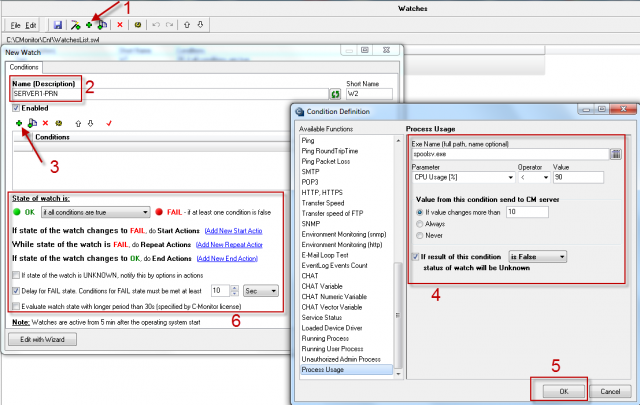
Option to block Watches notification from CM Server already at the Watch's setup in C-MonitorConsole
Since C-Monitor version 2.6, there's a tab Advanced in the Watch settings, where you have an option to disable notification, or notification and evaluation of the Watch on CM server.
By the option Block notification to CM server - you disable sending of emails, SMS at change of the watch's state, as well as creation of an error from the watch's error state. The Watch will continue to be evaluated, and all the values will be recorded and also displayed in reports.
By the option Block evaluation and notificaion - you disable sending of emails, SMS at change of the watch's state, in errors and in reports will the Watch be marked as blocked, and unless you select the option show blocked too, it won't be displayed. The watch's values are recorded and you may view their history.